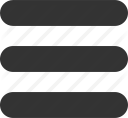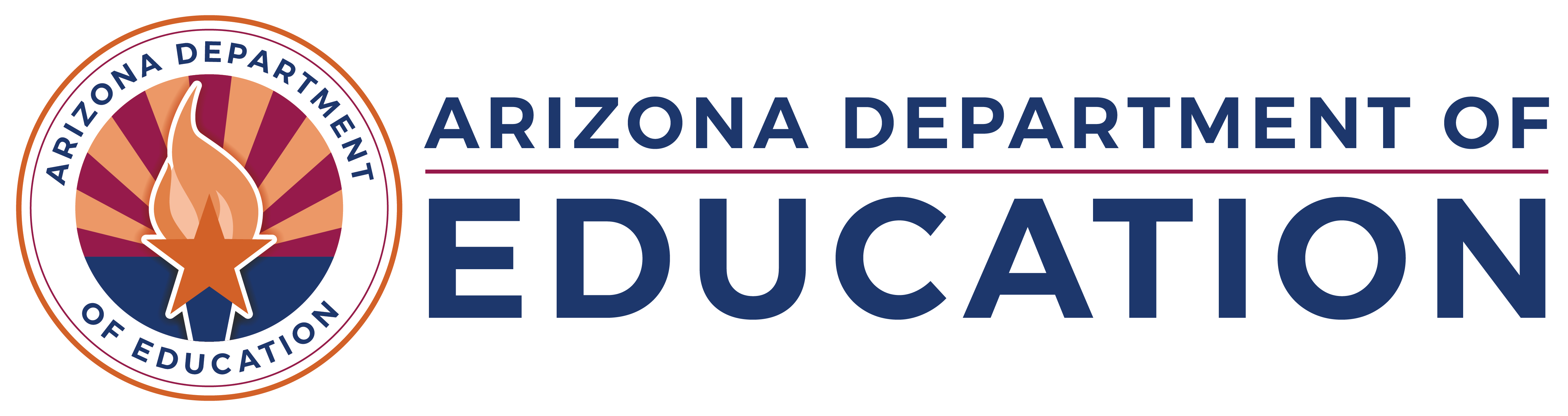Grants Management Technology
Meet Our Technology Unit:
The Grants Management Technology Unit supports the Grants Management Enterprise (GME) system by continually evolving and improving system functionality to ensure that all federal, state and other grant funding requirements are being met.
The team provides support while developing and maintaining all applications and processes housed in the GME system.
General Technology Frequently Asked Questions |
General Statement of Assurances (GSA) and Self Assessment
For more information, click here: GSA and Self Assessment
Grants Management Enterprise (GME)
The recommened internet browsers are Google Chrome, Microsoft Edge, and Firefox.
Please Note: GME is not supported on Internet Explorer and functionality may be lost if using this browser.
To allow for multiple page viewing, open GME in a separate (recommended) browser. GME does not allow for multiple page views within one browser.
Please Note: Navigate away from an editable page before logging out of the system. If logging out while on an editable page, the system may lock the page for editing and will require up to eight hours for a refresh.
- Clear browsing history, cache, and cookies regularly. This will have an positive impact on data-driven system performance.
- If possible, when working in GME , close any non-essential programs.
- An excess of redundant user roles within GME will cause the the system to operate slowly. It is highly recommended to only assign user roles as they pertain to the user's job duties.
Additional Tips:
- Periodically save work when using GME to ensure data is retained.
- Contact your organization's IT department for options to improve general performance.
User Access (including Public Access)
- Grants Access is assigned in ADEConnect by the Entity Administrator. Please contact IT Application Support at (602) 542-5378.
- For information on adding and deleting user roles in GME, click here: Adding and Deleting User Roles
- For a list of user roles in GME, click here: User Roles
Please contact IT Application Support at (602) 542-7378 to initate the process.
Users without access to GME can still locate information regarding active users and their roles:
- In GME, select Search > Organization from the main menu, enter all (or part of) the name of the Organization, followed by Search.
- Select the Organization Name in the search results, followed by the Address Book in the main menu.
- Select View All District Contacts at the top of the main Address Book page to see all active users and their respective roles, including those with the LEA User Access Administrator role.
Funding Applications
- Applications must be in either Draft Started or Revision Started status in order to update any portion of the funding application.
- If the application is in the correct status, the user must have either the LEA Business Manager role or the grant-specific “…Update” role in order to update/edit.
- If the application is not in the correct status and/or the user does not have the correct role, the user will see the View Options button instead of the Modify button on the Budget page.
- Additionally, users cannot update the budget if the Completion Report is already started.
The application must be in the Draft Started or Revision Started status in order to be updated/modified, including uploading related documents.
The most frequent reasons for this are:
- User does not have the correct role to submit the funding application
- LEA Authorized Representative role is required to submit an original application to ADE.
- Validation errors need corrections
- To view error messages, select the Messages link in the Validation column on the Sections page. All errors located here need to be corrected.
- To correct an error, click the review link for that error message; the system will direct the user to the error location.