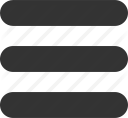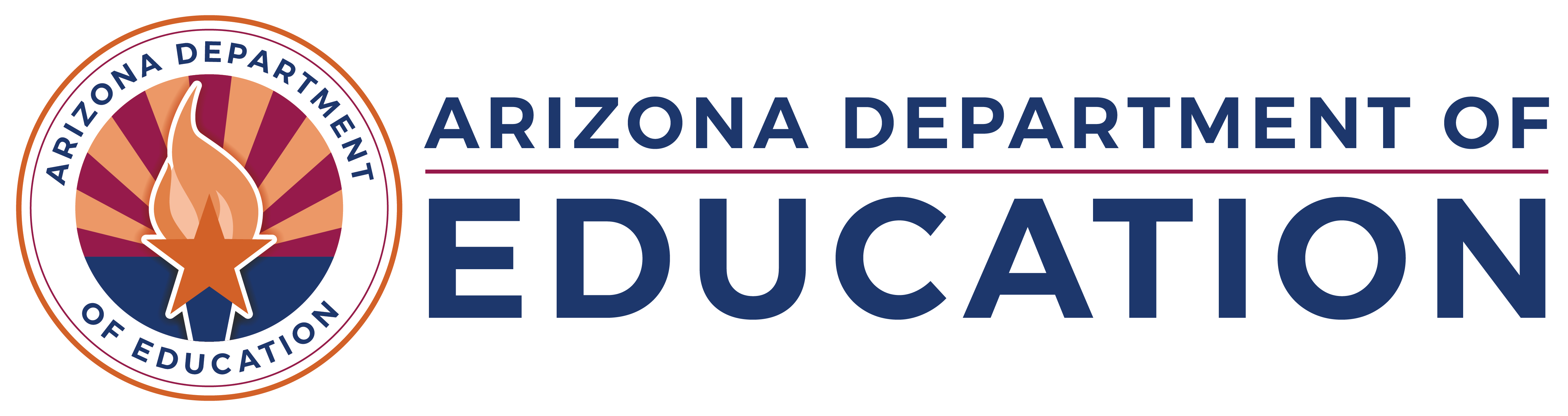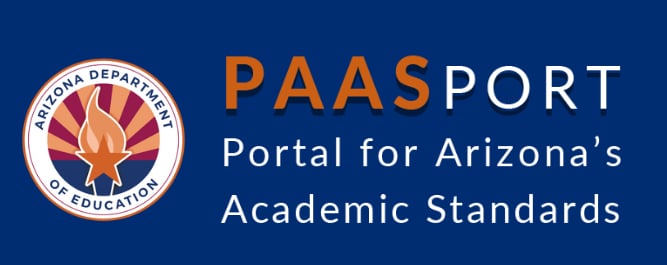Teaching and Learning
Teaching and Learning
This page is for Adult Education Instructional Staff and Teachers.
Teacher Spotlight

Do you know an outstanding adult education educator? Nominate them for the teacher spotlight by filling out the Teacher Spotlight Nomination Form.
Contact us at
[email protected]