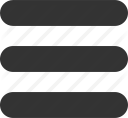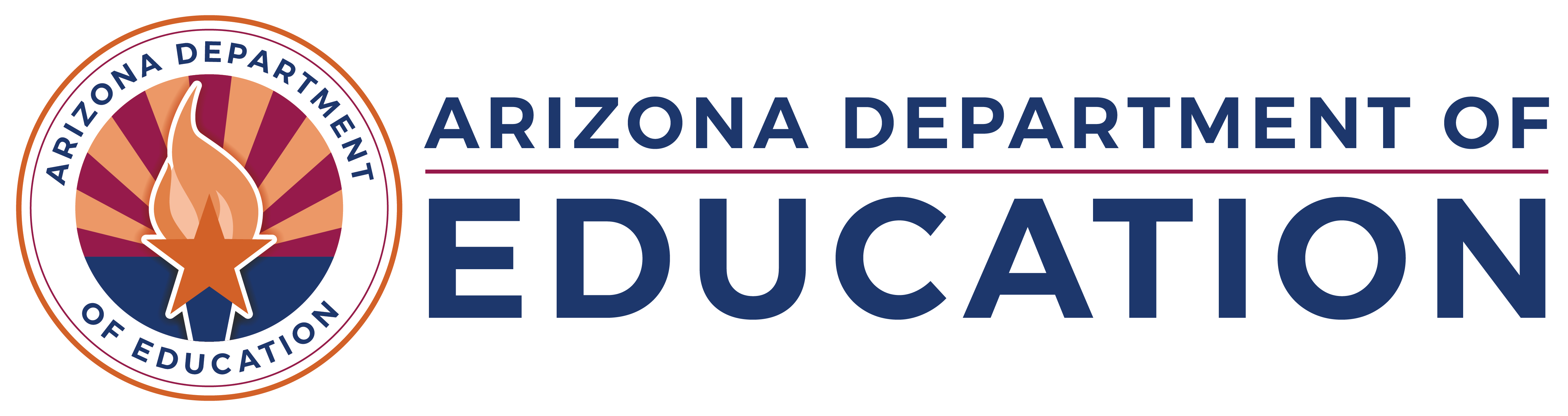Search
Search results
-
Sessions Proposals and Speakers
2025 OELAS Conference Title Image The Office of English Language Acquisition Services (OELAS), is excited to announce the acceptance of session proposals for the 2025 ... using the email address you used for your conference registration. HOW TO ACCESS OUR GUIDE: Open the Guidebook ...
dkirkland - 06/23/2025 - 15:03
-
Sessions
... using the email address you used for your conference registration. SEARCH for AZOELAS or SCAN the QR code Guidebook OELAS 22 - QR Code The app will ...
Anonymous (not verified) - 04/18/2023 - 15:27
-
Webinar Wednesdays with OELAS
Join OELAS as we take time to discuss various topics related to English Language ...
rneal - 06/02/2025 - 11:31
-
Upcoming OELAS Professional Learning
OELAS continues to make it our goal this year to focus our work with educators ... (ELPS). 2023 OELAS Professional Learning, Self-Paced Course | Arizona's Language Development ... complete the five-module course. OELAS plans to open registration for new cohorts quarterly throughout the coming year. ...
dkirkland - 04/24/2023 - 10:21
-
Professional Development for Educators of English Learners (ELs)
... https://www.azed.gov/APLD For event and training registration, you can use the individual links, included below, which will add ... English Language Acquisition Services .” To view all OELAS PD offerings, log into your APLD application (within your ADEConnect ...
rneal - 06/27/2025 - 14:52
-
2025 Arizona English Learner Conference
2025 OELAS Conference Title Image ... and lunch on Wednesday and Thursday are included in the registration.) Guest Rooms at the Conference Group Rate: ... and a link to reserve a room. Call for 2025 OELAS Conference Session Proposals Conference Agenda ...
Anonymous (not verified) - 04/14/2025 - 16:06
-
OELAS Conference Menu
OELAS Conference | Home Participant Registration Sessions and ...
aubrey.wilson@a... - 03/17/2025 - 09:08
-
2025 OELAS Conference - Participant Registration
Thank you for joining us at our 2024 OELAS Conference! Our team is in the planning process now for the 2025 ... For questions regarding the 2024 OELAS Conference, please reach out via email at [email protected] . ...
dkirkland - 01/28/2025 - 16:01
-
English Learner (EL) Coordinator Boot Camp
... four sessions will build upon the previous session. OELAS will provide a single registration in APLD that will provide the registrant with access to the three ...
kwright - 05/30/2025 - 10:09
-
Professional Learning
... Literacy, K-5 90 Clock Hours Registration is currently closed but will reopen in mid-July ... (on-demand) professional learning opportunities. OELAS Professional Learning Professional Learning for Instructional ...
Anonymous (not verified) - 06/12/2025 - 08:46