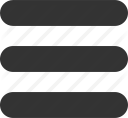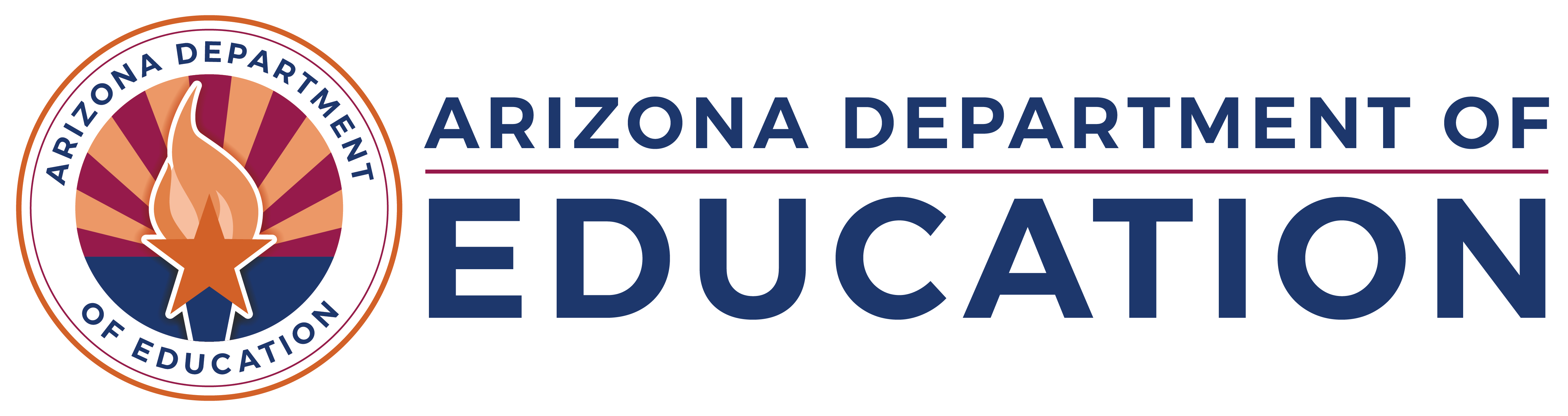Audit, Cover Page, and Website Link Submission Process Update
- Wed, Apr 30 2025 •
-
- Budget Hot Topics
- Hot Topics
*** IMPORTANT *** Cover Pages and Audit Files will no longer be accepted via email.
School Finance has made an update to allow users to upload their PDFs directly to the Budget System.
The following Files should be uploaded via this tab:
- Audit PDFS
- Budget/AFR Cover Pages
- Budget/AFR District Website Link (Upload as PDF under Cover Page)
Uploading the Cover Page:
STEP 1
In the Budget System, navigate to the “PDF Upload” tab on the top right. (Note: this tab has changed names from “Audit PDF Upload” to “PDF Upload”)
STEP 2
To upload a file, click on “File Upload” located on the left of the screen.
STEP 3
Select the appropriate fiscal year and "Cover Page" as the document type.
***In the document description, make sure to reference which file type and version cover page is being uploaded (i.e., proposed, adopted, revision, original, corrected).
Uploading an Audit file:
Follow Steps 1-3 above, but select the “Audit File” document type.
***In the document description, make sure to note which type of audit file is being uploaded.
Uploading the Website Link:
STEP 1
Open a blank document in Microsoft Word (or another similar application).
STEP 2
Copy and paste the link to your posted Budget/AFR in the blank document.
STEP 3
Save the file as a PDF.
Step 4
Follow the steps in the Cover Page section and upload the website link with “Cover Page” as the selected document type.
***In the document description, make sure to note what the website link is for by including the form and version.
Externally view and download the Audit PDFs and Cover Pages uploaded tothe Budget System
- Click on “File Submission Status Report” on the top right of the screen
- On the top right corner of this page, click “PDF Uploaded Files” and you should see the uploaded files in the dashboard.
- On the dashboard, you can filter and view the data by fiscal year, entity, and document type. A file can be downloaded by clicking on “Download” and a link to the file can be copied by right clicking on “Download" and clicking "Copy link."
If you have questions after reviewing the information above, please email the School Finance Budget Team at [email protected].